When learning Japanese vocabulary and kanji, how to accumulate them is a major problem. Digitizing and automating this would greatly contribute to daily learning. So today, I will show you how to learn using Anki for Japanese, an application that allows you to easily create and customize a vocabulary database. This article is for those of you who think you are not good with computers and get confused. I’ll show you the actual installation, how to create files, and other detailed steps so you can put it into practice and change your learning life!
Table of contents
What is Anki?
Anki is a free flashcard application. It uses an interval repetition system. For example, if you can’t remember something no matter how many times you try, the app will force you to learn it again. Conversely, the ones you can memorize quickly will be presented to you at intervals of time. This matches how human memory works and allows you to recall and retain without having to flip through your notebooks.

Anki Basics guide for Japanese
Finally, from here, I will explain the procedure with detailed steps, so please feel safe and follow along.
Anki Install
First, go to the official website and download the program according to your device.
PC device (Windows, Mac, Linux): Free
Android device(mobile app): Free
iPhone,iPad: $24.99
Anki web can be used on the go and on multiple devices. You can synchronize your cards and study anytime, anywhere, but first you need to install the software. Let’s start with the PC version.
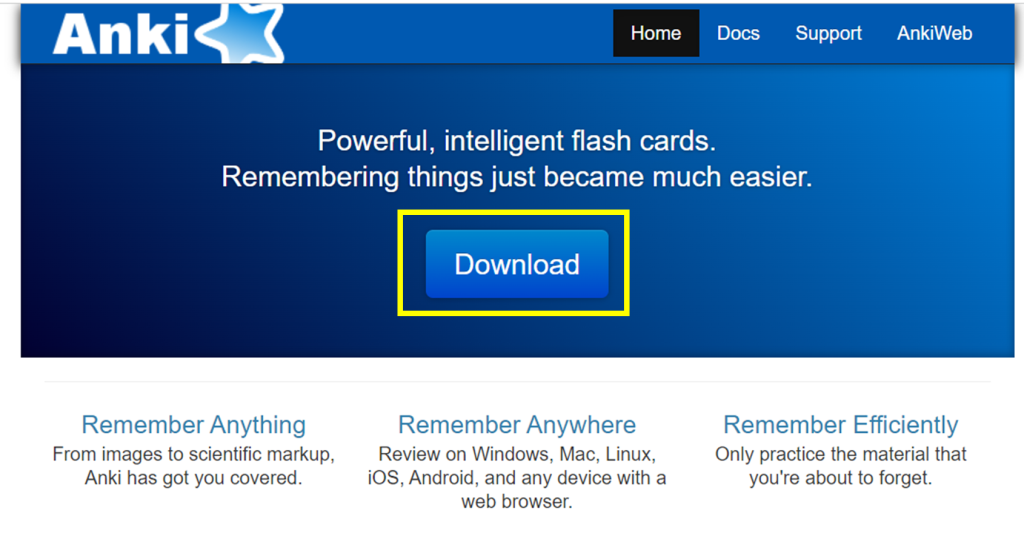
- Here is the Home screen of the official website. Click on Download.
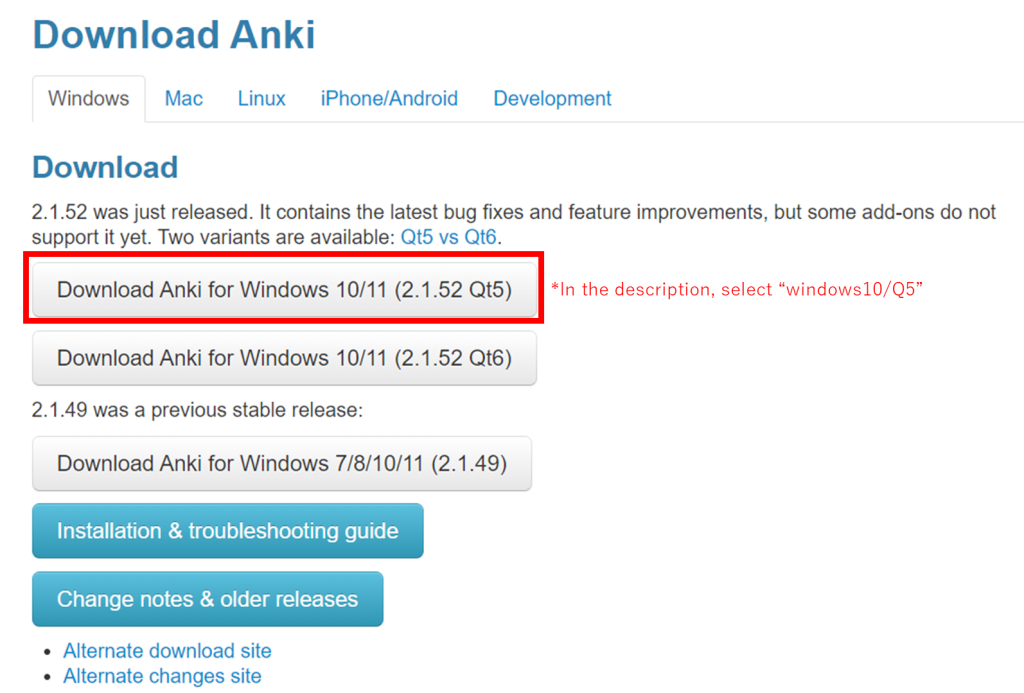
2. Select your device.
※In this descripition, I will select “Windows 10/11(2.1.52 Q5)”
3. Click to start downloading.
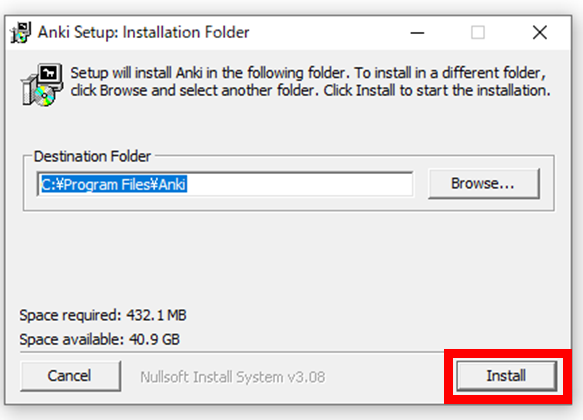
4. Click “Install” when the installer starts.
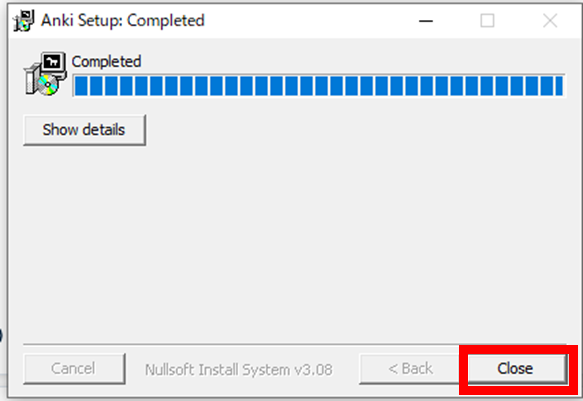
5. Close after completion.
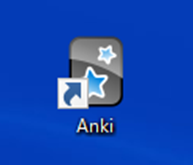
6. Anki icon is created on the desktop. Installation is now complete.
Set up flash cards
First, let’s make one flash card to test how this application works.
- Start the application.
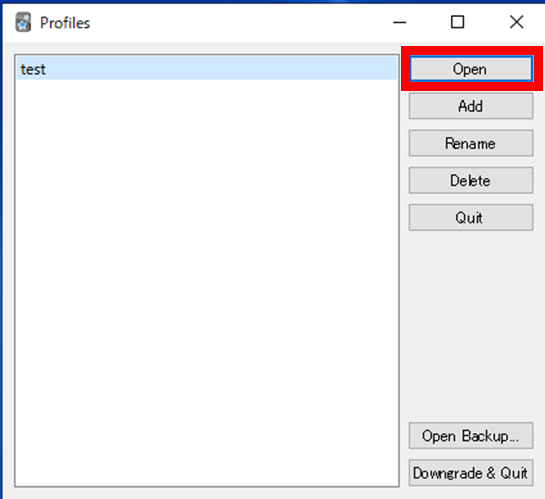
2. Click ”open”. If you want to change the user name, Rename it.
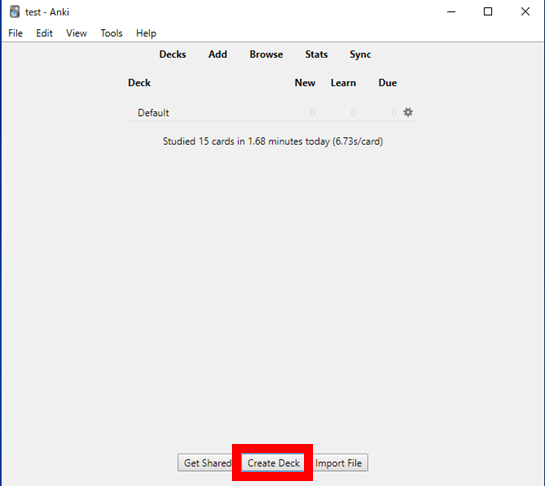
3. Select ”Create Deck”.
The “Deck” used here is a unit of measure, like one book of words.
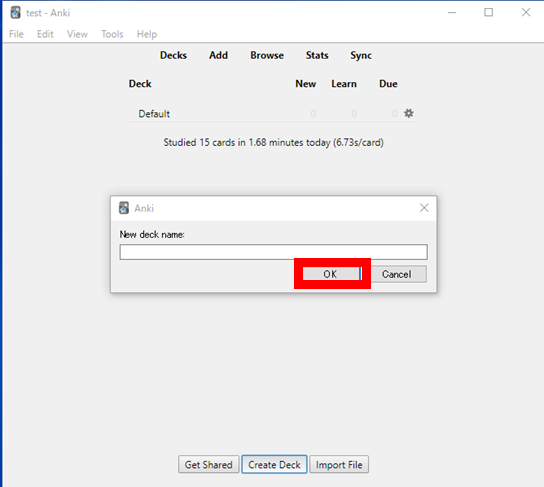
4. Name your vocabulary book. In this example, I name it “Japanese Greetings” as a sample.
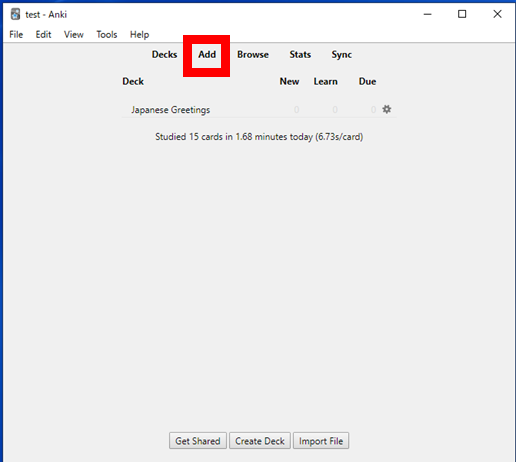
5. Select “Add”.
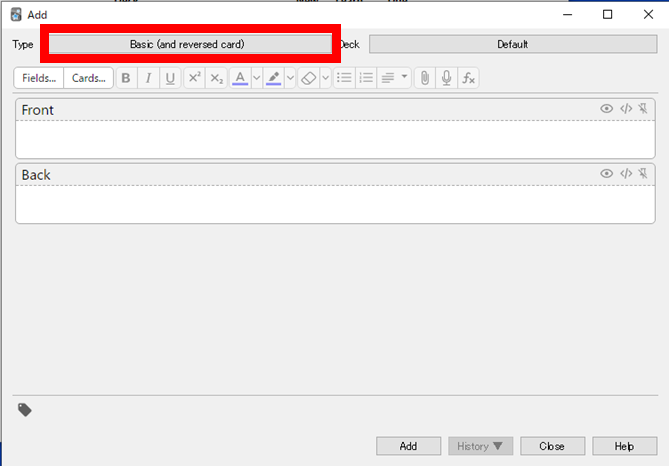
6. Click on the box beside “type”, and a pull-down menu will appear. Here, you can see what kind of flashcards.
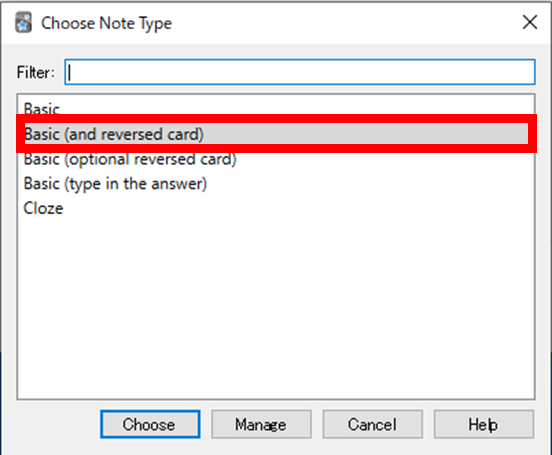
7.Select “Basic(and reversed card)”. At first, we make simple back-to-back cards.
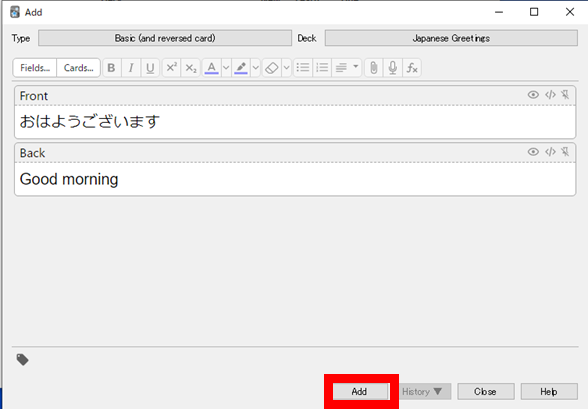
8. Enter Japanese on the front and your native language on the back. When you are done, select “Add” and add one after another.
Let’s try a few trial entries here. When completed, close it.
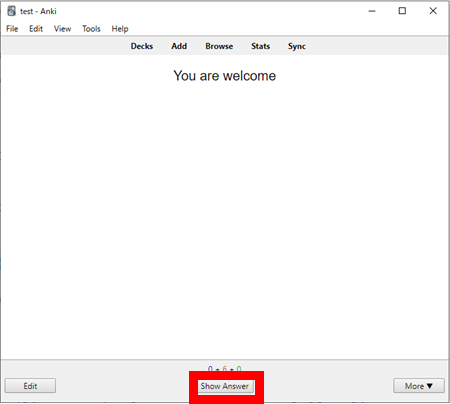
9. Select the DECK you created and click “study now”. Then the Flash card will start.
Once you know the answer, click “Show answer.
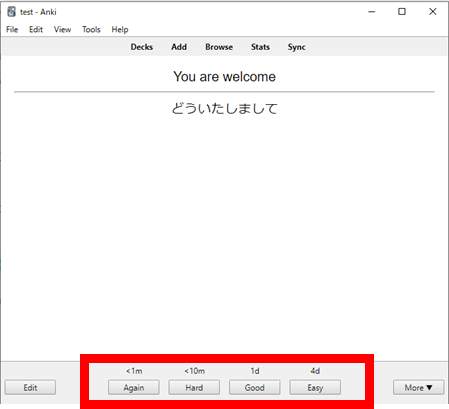
10. Once you have an answer, you will provide feedback. Was the answer easy? Or was it difficult? This allows you to change the repetition interval.
Import your list
Next, I will introduce how to easily turn your vocabulary database into flashcards using Excel and Notepad, instead of typing them in one by one. It is a good idea to keep track of newly learned words during the lesson using Excel or other tools.
Beginners especially should make one for hiragana and katakana readings, vocabulary learned in that lesson, kanji readings, etc.
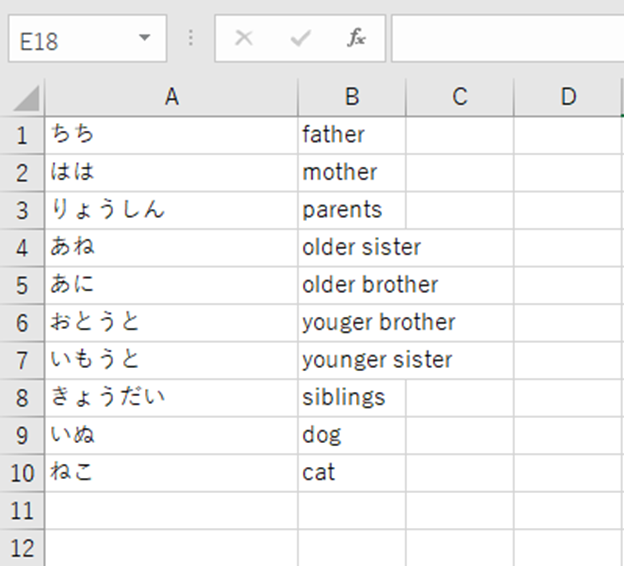
1. Spreadsheet makes it easy to manage. Enter the Japanese you want to learn in column A. Enter your native language in column B.
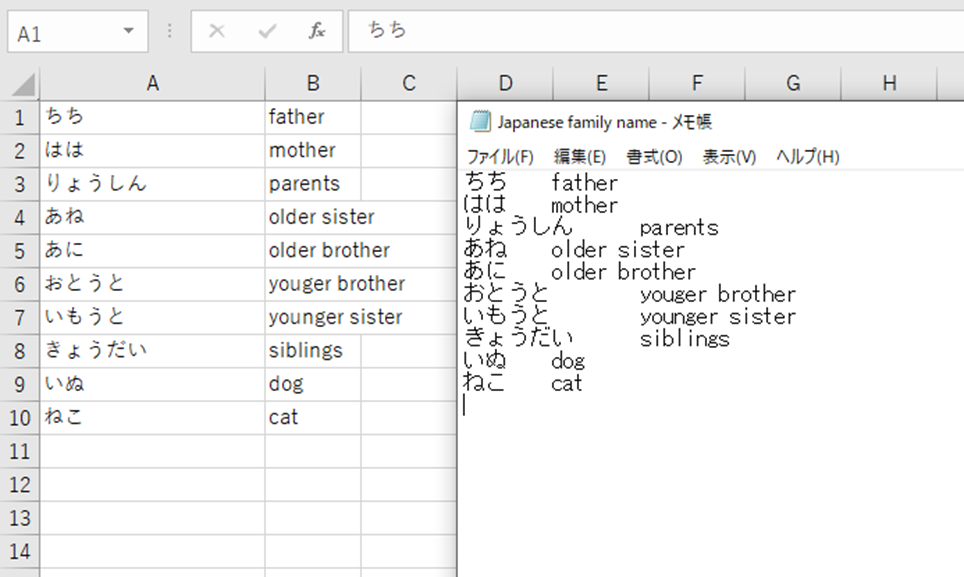
2. Then open Notepad, select the entire range you entered, copy, and paste it into Notepad.
Two columns separated by tab can be made into a notepad.Save the file as a name.
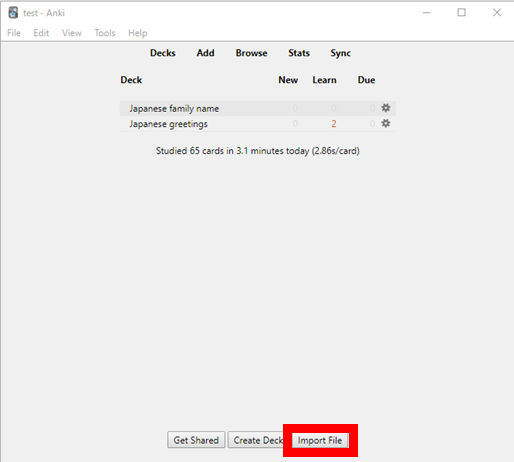
3. Now please open Anki. Click on “Import file” in the lower right corner.
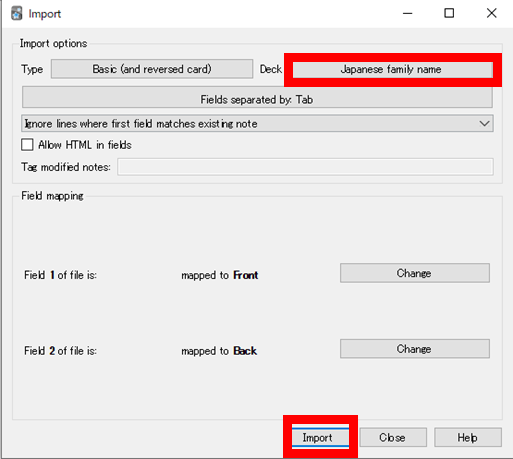
4. Finally, select the deck you wish to add and click “Import”. You are done.
Set your goal
You do not need to concentrate for an hour to study the vocabulary. Rather, you can study during spare time, such as when you are on the bus or 10 minutes after dinner. However, it is important to continue to do this every day. To do this, set a goal for your day, and set yourself to open Anki every day and study.
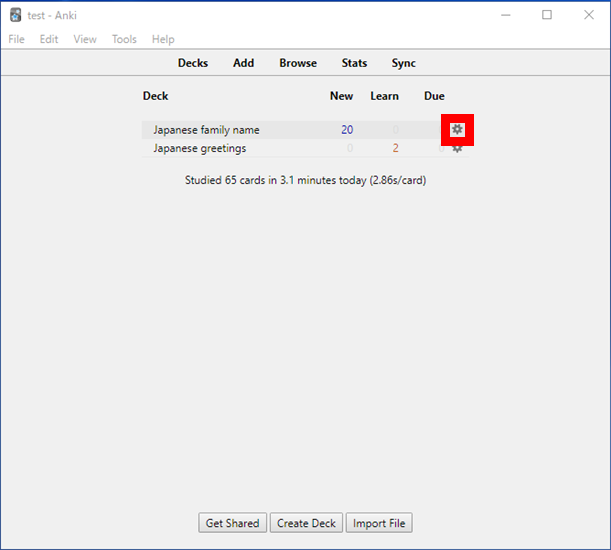
- Click on Deck Settings.
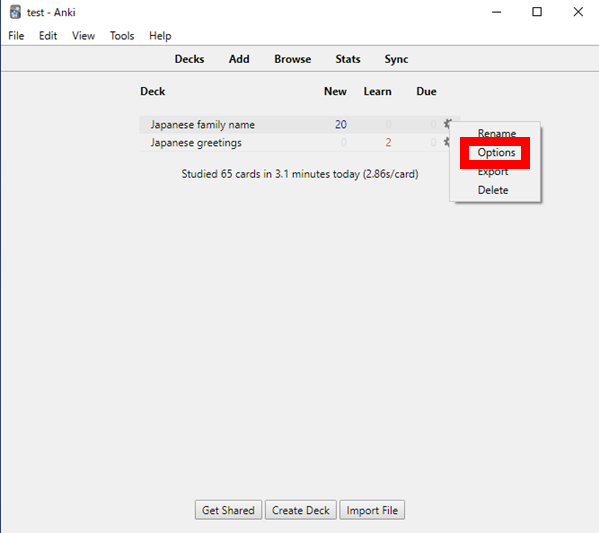
2. Select “option
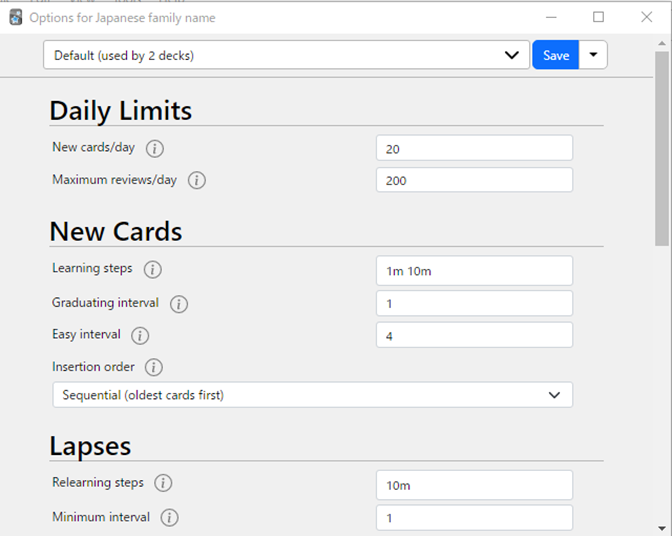
3.Enter your own goals: how many new words to study per day, how much to review, and how often to review. You can also set a review interval.
Again, it is important to do this every day. The vocabulary for JLPT N5 is about 800 words. If you want to take the exam in three months, make sure you learn 10 words a day.
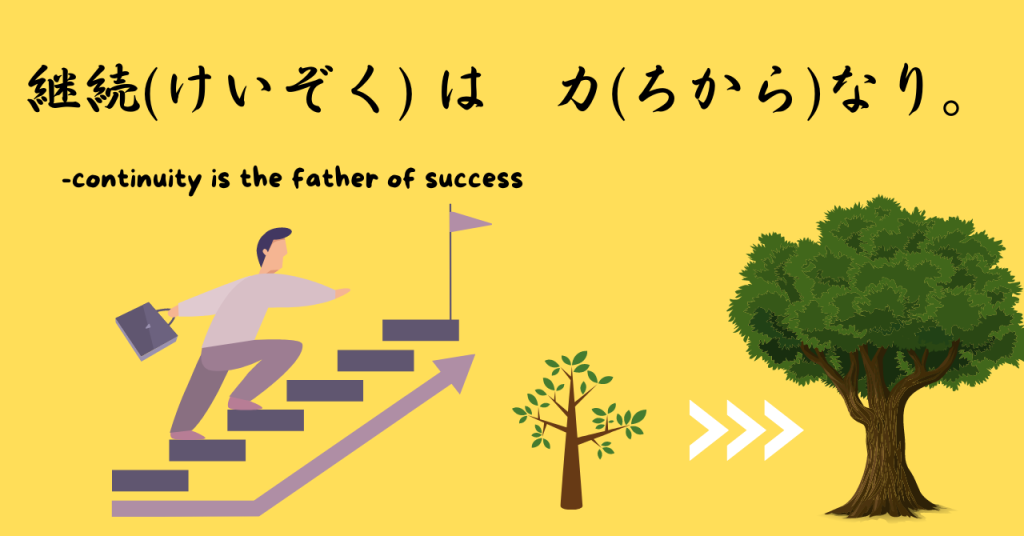
Choose Anki Deck for Japanese
here In this article, I have introduced a simple way to use Anki. First, we hope you now understand the basic usage. Next step, let’s try to use the decks already created by our predecessors. There is a page about decks in Japanese, so you can choose one of them. You can also type in the topics you are interested in in the search box.
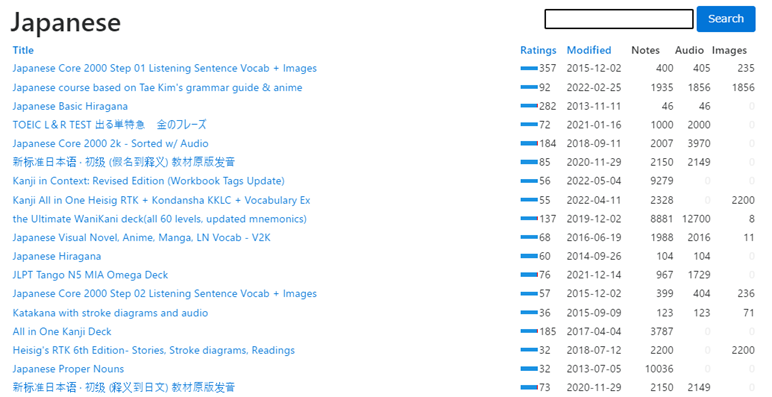
- Select the DECK you wish to download. I will be using the popular “Japanese Core 2000 Step 01 Listening Sentence Vocab + Images”.
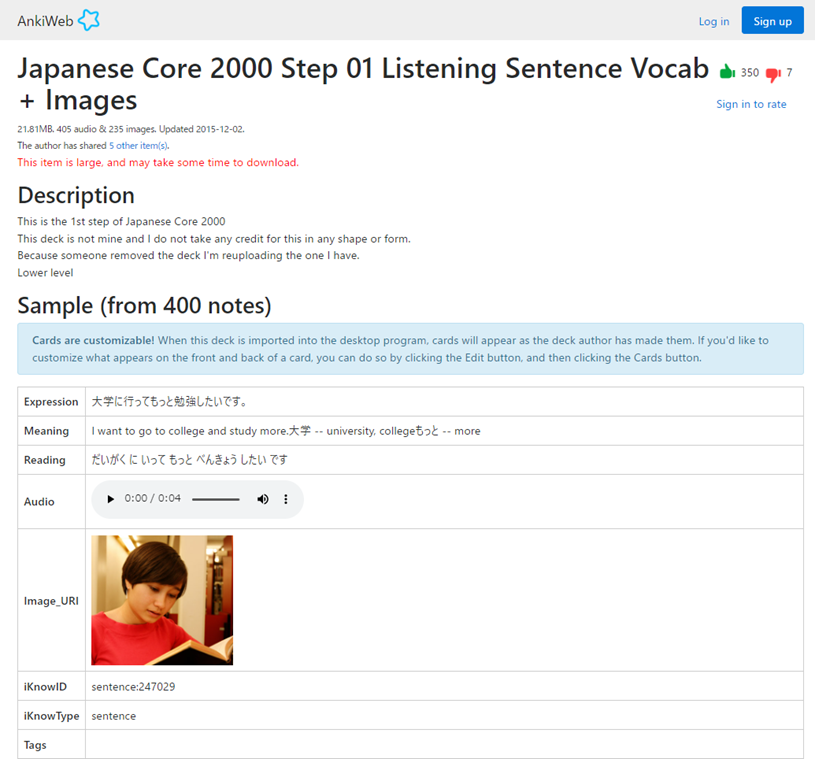
2. Here, you can check what kind of deck it is. There are various types of decks, such as those with audio, images, and kanji stroke order.

3. Scroll to the end and click the “download” button.
4. The rest is the same as the File Import procedure described. The file format is “.apkg” .
Anki web to learn Japanese whenever & wherever
Use Ankiweb to learn anywhere, anytime.User registration is required. By logging in and synchronizing your Deck on the software, you can study with Anki anytime, anywhere on your browser on various devices.
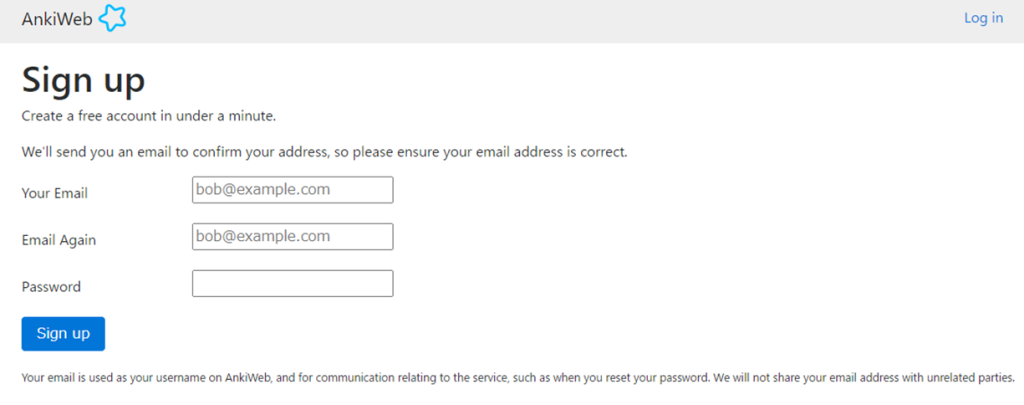
1. Go to Ankiweb and set up your email and password.

2. Check and verify your email.
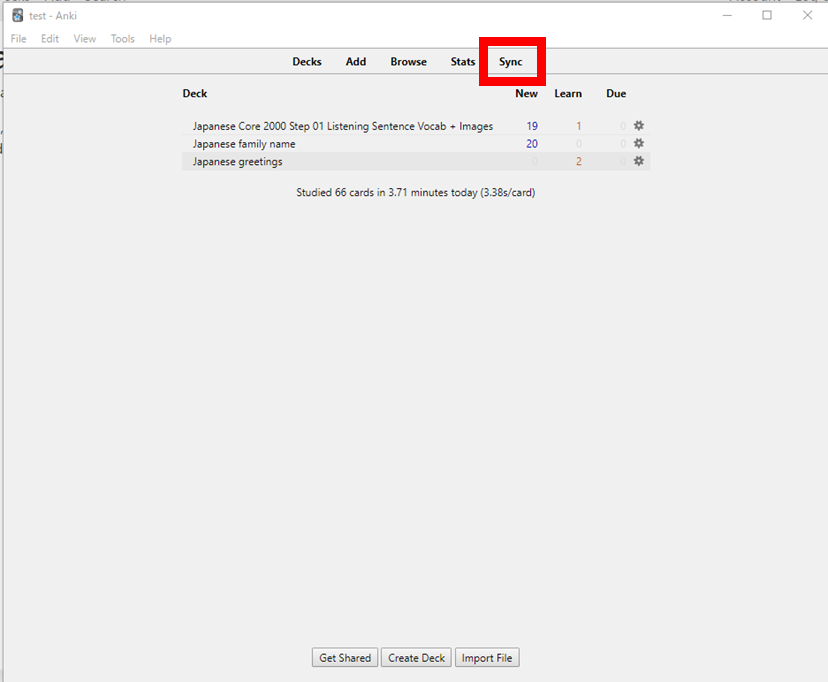
3. Please start the Anki software. Then select “Sync” in the upper right corner.
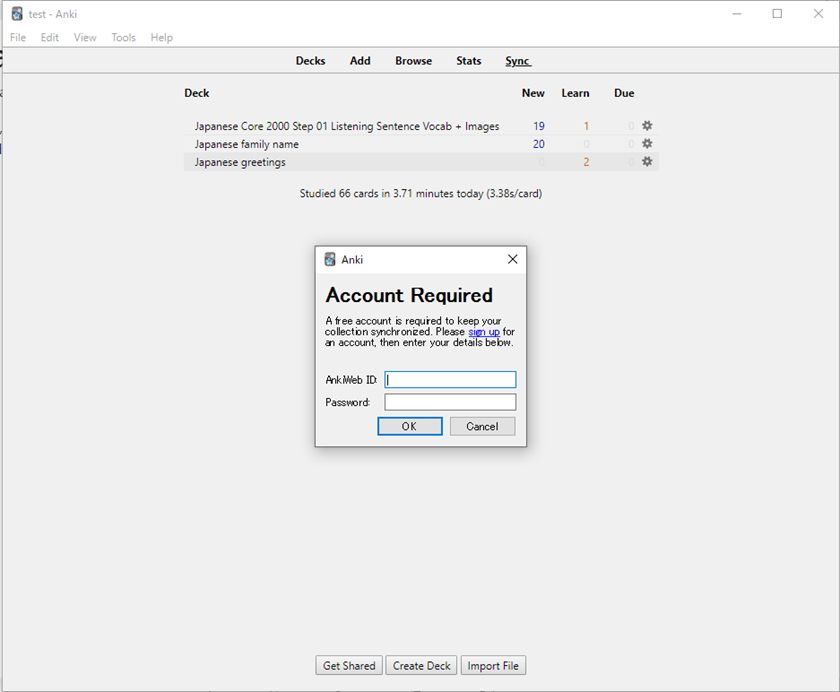
4.You will be asked for the account you want to synchronize. Enter the email address and password you just registered.
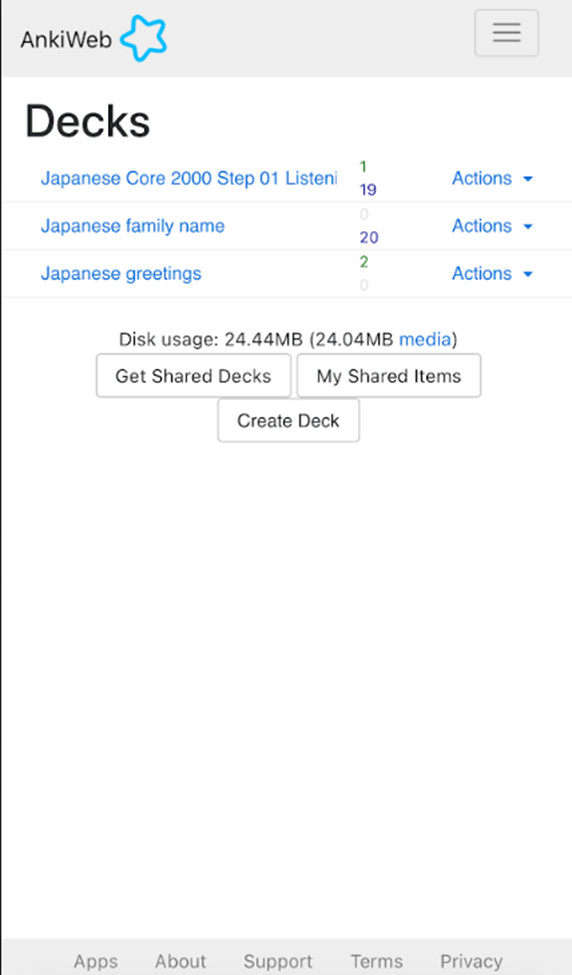
5. Once SYNC starts, leave it alone; depending on the weight of the DECK, it may take some time.
The screen on the right is the result of syncing with a cell phone. Now you can study anytime.
Fire 7 table: Good table for learning Japanese

Conclusion
Lastly, this article explained how to use Anki in a simple way. As I have said many times before, the most important thing is to continue every day. There are no shortcuts in language learning. Habit is what will help you. So how do you make it an easy habit? Try Aanki for that. Aanki can do a lot more. Please also refer to the official Anki User Manual for additional instructions.








This is a very interesting post, thanks a lot.
I’m an early-intermediate learner (junior year, B.A. in Japanese Studies) and absolutely new at Anki (IOS).
Do you think I’d be able to import my courses on PDF or Word directly into Anki? JLPT kanji or vocabulary ?
Thanks for your any helpful advice.
Anne
Thanks for your comments.
The Ank import file format is as follows on the official website<https://docs.ankiweb.net/importing.html>. Unfortunately, pdf and Word are not included here. The recommended method is to convert the PDF or other file once into a spreadsheet and then import it.